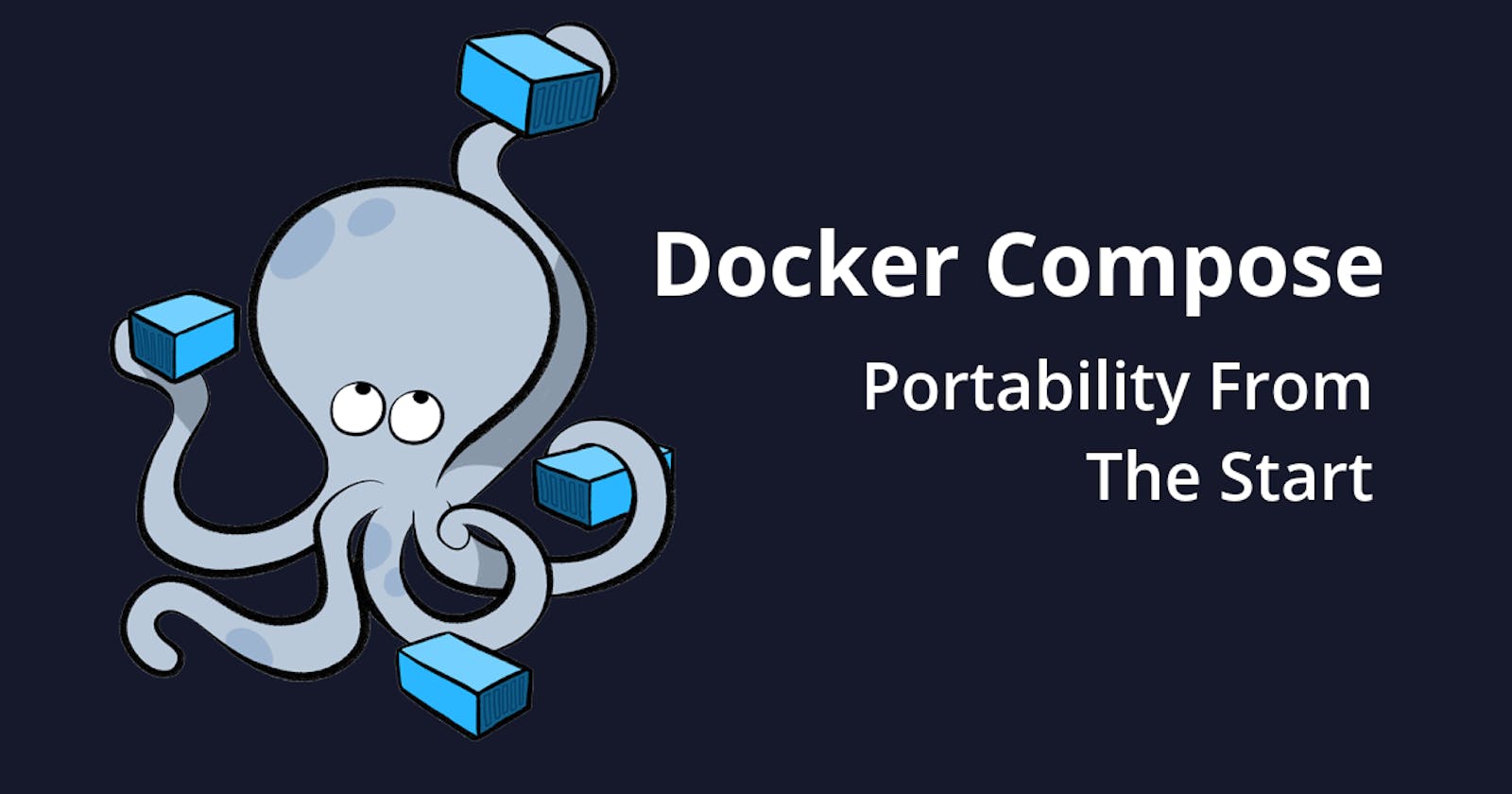Introduction
Containerization has become indispensable. Docker, a leading platform for containerization, has simplified the deployment process significantly. Docker Compose, an essential tool in the Docker ecosystem, takes this simplification a step further by enabling the management of multi-container applications effortlessly.
What and Why: Docker Compose
Docker Compose is a powerful tool designed to define and run multi-container Docker applications. It utilizes YAML files to configure application services and enables developers to manage complex setups with ease. With Docker Compose, you can define the services, networks, and volumes required for your application in a single file, making collaboration and deployment more straightforward.
How to Install Docker Compose
Before we dive into creating and using Docker Compose files, let's ensure you have Docker Compose installed on your system. If you're using Windows or macOS, Docker Compose is typically included with the Docker installation. You can confirm its presence by running:
docker-compose -v
Alternatively, you can install Docker Compose manually through two methods:
Method 1: Using GitHub Release
Visit the official GitHub repository and download the appropriate release for your platform.
Method 2: Using PIP
If you prefer using PIP, you can install Docker Compose by running:
pip install -U docker-compose
Creating a Docker Compose File
Create a file named docker-compose.yaml at any location on your system. This YAML file will define your application's services, networks, and volumes. For our example, we've chosen a classic pairing: WordPress, a popular content management system, and MariaDB, a robust open-source database server. WordPress is the go-to choice for building websites and blogs, known for its flexibility and ease of use. MariaDB, a fork of MySQL, serves as an excellent companion due to its reliability and compatibility. Docker Compose provides an isolated development environment without the hassle of individual installations and configurations.
services:
db:
# We use a mariadb image which supports both amd64 & arm64 architecture
image: mariadb:10.6.4-focal
# If you really want to use MySQL, uncomment the following line
#image: mysql:8.0.27
command: '--default-authentication-plugin=mysql_native_password'
volumes:
- db_data:/var/lib/mysql
restart: always
environment:
- MYSQL_ROOT_PASSWORD=somewordpress
- MYSQL_DATABASE=wordpress
- MYSQL_USER=wordpress
- MYSQL_PASSWORD=wordpress
expose:
- 3306
- 33060
wordpress:
image: wordpress:latest
ports:
- 80:80
restart: always
environment:
- WORDPRESS_DB_HOST=db
- WORDPRESS_DB_USER=wordpress
- WORDPRESS_DB_PASSWORD=wordpress
- WORDPRESS_DB_NAME=wordpress
volumes:
db_data:
Configuring and Running Services
Before running the services, it's crucial to validate the syntax and structure of your docker-compose.yml file. You can do this by running the following command:
docker-compose config

Once your configuration is error-free, you can start your services using the following command:
docker-compose up -d

This command launches your multi-container application in detached mode, allowing you to continue working in the terminal.
Accessing Your WordPress Site:
Once you've launched the services using Docker Compose, you can access your WordPress website through your web browser. Since we've mapped the container's port 80 to your host machine's port 80 in the docker-compose.yaml file, you can simply open your web browser and type in:
http://localhost

This URL will direct you to your WordPress website running locally on your machine. Enjoy exploring and developing your WordPress site within this isolated, Dockerized environment!
Managing Your Application
Bringing down your application is as simple as bringing it up. To stop and remove the containers defined in your docker-compose.yaml file, use the following command:
docker-compose down

Conclusion
Docker Compose simplifies the complexities of managing multi-container Docker applications, allowing developers to focus on building innovative solutions without worrying about deployment intricacies.
Recommended Reading:
If you liked learning about Docker Compose and want to know more in simple words, check this article: Simplify Your Docker Experience with Docker Compose by SpaceLift. This article goes even deeper, explaining things in an easy way. Perfect if you want to learn without getting confused by complicated tech talk.
Happy reading and happy coding!